[AndroidStudio4]ポップアップ(ダイアログ)を表示する方法
以下の画像のように画面上にポップアップを表示するのは、PopupWindowという機能です。今回の記事では、PopupWindowを表示し操作に処理を割り当てる方法をご紹介します
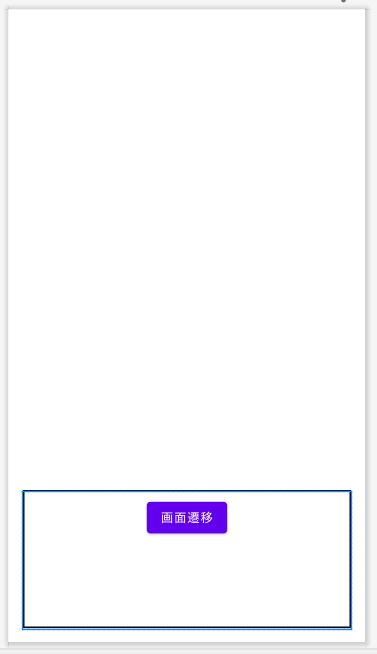
PopupWindowのレイアウトを定義する
res/drawable/popup_background.xml
ポップアップの枠内、枠のレイアウト設定をします。
<?xml version="1.0" encoding="utf-8"?> <shape xmlns:android="http://schemas.android.com/apk/res/android" android:shape="rectangle"> <solid android:color="@android:color/white" /> <stroke android:width="2dp" android:color="@color/black" /> </shape>
res/layout/popup.xml
ポップアップ内に表紙するViewを定義します。background属性で上のレイアウトファイルを指定します。
<?xml version="1.0" encoding="utf-8"?> <LinearLayout xmlns:android="http://schemas.android.com/apk/res/android" android:layout_width="match_parent" android:layout_height="160dp" android:layout_gravity="bottom" android:background="@drawable/popup_background" android:orientation="vertical" android:padding="8dp" android:layout_margin="16dp"> <Button android:id="@+id/add_note" android:layout_width="wrap_content" android:layout_height="48dp" android:layout_gravity="center_horizontal" android:text="画面遷移" /> </LinearLayout>
PopupWindowを表示させる
MainActivity
事前に、画面レイアウトにImageButtonを定義します。
<LinearLayout android:layout_alignParentBottom="true" android:layout_height="48dp" android:layout_width="fill_parent" android:orientation="vertical" android:background="@color/gray" android:layout_marginTop="4dp" android:layout_marginBottom="0dp" android:id="@+id/main" > <ImageButton android:id="@+id/add" android:src="@drawable/ic_baseline_add_circle_24" android:layout_gravity="center" android:scaleType="centerInside" android:layout_width="wrap_content" android:layout_height="fill_parent" android:background="#00000000" android:onClick="displayPopup" /> </LinearLayout>
onResumeメソッド内では、PopupWindowの表示サイズなどの設定を記述します。そしてImageButtonに対応するメソッド(例ではdisplayPopup)に、PopupWindowを表示するメソッドを呼び出します。このメソッド名は、xmlファイルのImageButtonのonClick属性と一致させないといけません。
PopupWindow popupWindow; View popupView; @Override protected void onResume() { // 省略 popupWindow = new PopupWindow((View)findViewById(R.id.add)); // 使用するレイアウトを指定する popupView = getLayoutInflater().inflate(R.layout.popup, null); popupWindow.setContentView(popupView); // popup表示時に、他のButtonなどを無効にする popupWindow.setOutsideTouchable(true); popupWindow.setFocusable(true); // 表示サイズを設定 popupWindow.setWidth(findViewById(R.id.main).getWidth()/10*9); popupWindow.setHeight(480); } // PopupWindow内のボタン押下時 public void displayPopup(View notused) { popupWindow.showAtLocation(popupView, Gravity.CENTER_HORIZONTAL, 0, 500); }
PopupWindowに処理を定義する
onResumeメソッド内に、以下のコードを追加します。
// PopupWindow内のボタンにクリック時の処理を定義する popupView.findViewById(R.id.add_note).setOnClickListener(new View.OnClickListener() { @Override public void onClick(View v) { popupWindow.dismiss(); Intent intent = new Intent(MainActivity.this, SubActivity.class); startActivity(intent); } });
PopupWindowを非表示にする
上のコード例にあるdismissメソッドを呼ぶと、ポップアップが消えます。